
A bedtime story is a cherished memory for so many. I heard my favorite book hundreds of times as a young child. The thing is, my Grandma never read one to me. She died young and before I was born. I only know her through stories and pictures. I look back and know having her on video reading me a bedtime story would be very special.
Millions of bedtime stories are read each night. Imagine capturing that bedtime story moment and giving that gift to your grandchild or loved one. They could watch it every day. Future grandchildren could also enjoy those special moments.
Creating a video bedtime story keepsake for your loved ones is an invaluable and memorable gift you can give that doesn’t cost a thing.
Do not be intimidated by creating the video as you can record it on your smartphone. You will not need anything else to create this special video.
It doesn’t have to be fancy or anything. The more simple you make it, the more realistic it will seem.
Why Make a Video Bedtime Story as a Keepsake
Being on camera isn’t always fun – I get it. But there are so many reasons I can share why this memorable keepsake is so special.
A video allows you to be with your loved one whenever they need it. Maybe life has brought a new experience like starting school, a new bed, a baby sibling joining the family, losing a pet or moving to a new house.
Sometimes, we just need Grandma.
The blessing of seeing Grandma on video and hearing her voice read aloud is a gift that cannot be duplicated. The connection or bond that can be created is invaluable.
It is not always possible to see our loved ones daily because of distance or everyday commitments. Being a long-distance Grandma will have challenges, but you can read your grandchild a bedtime story every night. A video for a loved one can help remove some of the distance.
We know time has never been on our side, and we fear being forgotten. A video keepsake can allow you to positively impact generations to come. How special would it be to know you could read a bedtime story to your great great great grandchildren?
You can be in the lives of so many future generations. Your personality, love, and spirit can carry on.
3 Steps to Creating a Video Bedtime Story Keepsake
Making the video is not hard at all. For the hardest part, I include detailed steps and pictures to help you succeed.
There are three steps: Recording the Video, Saving the Video, and Sharing the Video.
There are two types of smartphones: the iPhone and the Android.
Here is how you can tell which you have:

1. Recording the Video
Picking a Place
To get ready to record the video, pick a quiet place with good lighting. It can be any space where you can sit and be comfortable.
Tip: If the room has a window, just make sure it is positioned in front of you so the camera can see you on the video. If it is behind you, the light won’t be right.
Finding the Camera Icon and Facing It Towards You
Find the Camera icon and turn on the video feature. Press the setting to get the camera to face you so you can see yourself on the screen.
The option to turn the camera looks like this:

Setting Up the Phone
You will want to record yourself the long way, that is, horizontally, with the phone. This will make it easier to ensure what the camera will record.
You can set the phone on a table, counter, or dresser. Some people may have a way to prop up the phone in case they want a slight angle on it.
Testing What You Will Record – Getting It Just Right
You can record yourself a few times to see what the camera will capture when you display the book. It may take a few times to get it right.
Recording the Video
Once the camera records what you expect, hit the record button.
- After pressing the record button, you may want to show the book to the camera.
- Have a seat and start reading.
- When you are finished, press the same record button so it stops.
Advice for a Great Video – Ask Yourself These Questions
Now, it is time to save the video so it can be shared. This may be the hardest part of the process. We will take it slow.
2. Saving the Video in a Shared Album
Why can’t I just text the video to my grandchild like I do with pictures? Most videos are a few minutes long and must be saved and sent differently.
Where Your Video Was Saved
The video you created was saved in a photo album on your phone. It is like a photo album we used to add Polaroids to, except the album on your phone also has videos.
This photo album icon looks like this:
When you click it, the album will open, and you can see all your photos and/or videos. The problem is that only you can see those.
You need to create a shared photo album for others to see. (Don’t worry – they won’t be able to see it until you share it with them.)
Creating a Shared Album on iPhone
Let’s get your video in a shared album.
Here are the steps to create your shared album on your iPhone:
You should be in your photo album. There are a few icons at the bottom. Look for the album option and select it.
The album section will have a + (plus) sign at the top left corner. If you tap it, you will get a few options.
The option you need to select is New Shared Album.
Once you tap New Shared Album, you will get a new box that will pop up. It looks like this:
This is where you want to give your album a title. Perhaps Grandma’s Bedtime Stories. Just type it in the space and press Next.
Then, this screen will appear.
Press the Create option for now, and your new album will be created in the Shared Album section.
If this is not the first shared album you have created, you may already have some in there. Any new album will be found here.
Here is how to find the shared album again by selecting the Album icon:
If you click on the new album, you will see this screen. You will also see a + (plus) icon.
When you click it, your photos will appear. Your video should be the first item in the top left.
When you tap the video, a check mark inside a blue circle will appear. You can then press the Add option. You are then brought to a screen where you can give the video a title.
Type in the title, which will probably be the book’s name. Press Post.
Your video is now in a shared album. You are still the only person that can see the album right now.
You can see a + (plus) option to add more videos.
Creating a Shared Album on Android
Screenshots in this section are courtesy of YouTube: Genius Lounge.
Open the photo app.
Press and Hold down the video you recorded. A small check mark will appear. Tap the + (plus) button.
A menu will appear for you to select the Shared Album option.
You are creating a new Shared Album. Select Create Shared Album and Give the album a name. You could use something like Bedtime Stories from Grandma.
Now your video is in the shared Album. You will get a screen to Invite people. This is where we will get a link to share. Select Share link and move to the next section for your next steps. When you click share link, it copies a link to the “clipboard” and will allow you to paste in a message later on.
3. Sharing the Video in the Album
Now, it is time to share the album you created. We created a shared album because you would only have to share it once with a specific person.
We must create a sharing link and send it to the person we want to see the album.
Of course, you could share it with more people using the same steps. If you add more videos to the album, the person you want to share it with can see it.
How to Share the Album for iPhone
To share the new album, open the album. Once the album is open, you will have a few options.
You can add more videos or choose to make it easy to share with others. Select the Edit Album icon.
This edit menu brings up a few options. Toggle the Public Website on, and a link will appear shortly. (It may take a few seconds.)
Click the Share Link, which will take you to the menu to send it to your loved one via text. Select to send it via text message. Enter the loved ones name or phone number and press send.
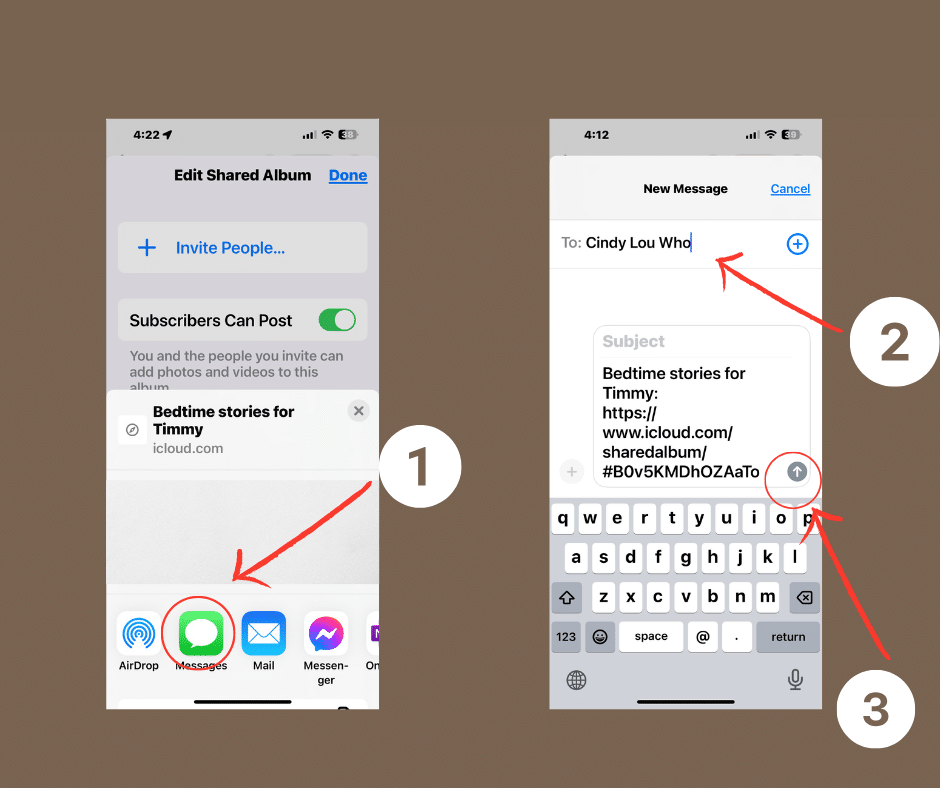
They will receive the link, bringing them to the album you created. Any new videos or pictures you put in the album will be available to your loved one.
How to Share the Album on Android
You may have selected Share link that was presented right after you created the album in the step above. The link you selected is on your “clipboard”. It is time to paste it into a text message to your loved one.
If you didn’t tap to copy the link, find the album you just created and select the icon that looks like an incomplete triangle with three dots, like below.
You will get a menu of options. Select to Get link.
Now it is time to send the link to your loved one.
Create a text message to your loved one, and in the message spot, hold down the space you would type a message.
A menu will pop up and allow you Paste the link in the text to your loved one.
You can send this link to as many people as you would like.
More Resources to Assist You
Watch a Tutorial Video on Creating a Shared Album
Watch this video to see an iPhone-shared album created
Watch this video to see an Android-shared album created
Written resources on Creating a Shared Album
Here are the complete written instructions for an iPhone: https://support.apple.com/en-us/HT202786
Here are the complete written instructions for an Android:
https://support.google.com/photos/answer/6131416?hl=en&co=GENIE.Platform%3DAndroid
Adding More Videos to your Shared Album
For iPhone
If you are ready to add more videos or items to your album, Go to the album. A + plus icon will allow you to add new items to the album.
There is no need to reshare the album. Whoever you sent the link to will instantly have access to the new item.
For Android
If you want to add more videos or items to the album you already created, find the item in the photos app.
Hold down the item so the check mark appears. Tap on the 3 dots below the pictures and select Move to Album.
Find the album you created and Tap it to add the new item.
There is no need to reshare the album. Whoever you sent the link to will instantly have access to the new item.
Which Book to Choose and How Long Should It Be?
You will want to pick a book your grandchild will enjoy that you can read in 5-10 minutes for younger children.
I would not recommend reading chapter books unless you are more advanced in the recording and saving part of the process.
Where to Find Free or Cheap Books
Unless you are looking for a particular book, you have plenty of free and affordable options.
Ideas to make the Experience Even More Special
- If you can find the same books your grandchild has, they can follow along in their book, too.
- Write a book and get it published. Give a signed copy to your grandchild.
- Buy a special book as a gift to your grandchild and leave them a special note on it. Consider writing a note inside the front cover for a younger reader and one in the back for a more advanced reader.
- Add puppets and fun voices while you read.
- Ask them questions about the book and allow them some time to answer.
- Dress in costume while you read the story.
- If your loved one is going on vacation or traveling, select a special book about something fun they may do to get them excited.
Book Ideas that Only take 5-10 Minutes To Read
Here are some popular books that only take 5-10 minutes to read. These would be a great start for your Bedtime Video.
Final Thoughts
Just thinking of all the wonderful bedtime story videos that could be made for little ones to enjoy for years to come brings a smile to my heart. To me, these stories are part of the legacy to leave behind, knowing a piece of me will always be just a few clicks away. I pray each of you finds success in this video-making adventure.
Editor’s Note: Unless otherwise mentioned, images are created on canva.com by Erin Hybard.
Let’s Have a Conversation:
Do you have a memory of your grandma reading you bedtime stories? Which one was your favorite? Have you read it to your grandchildren? If you live far from grandkids, would you consider creating a bedtime story recording for them?





